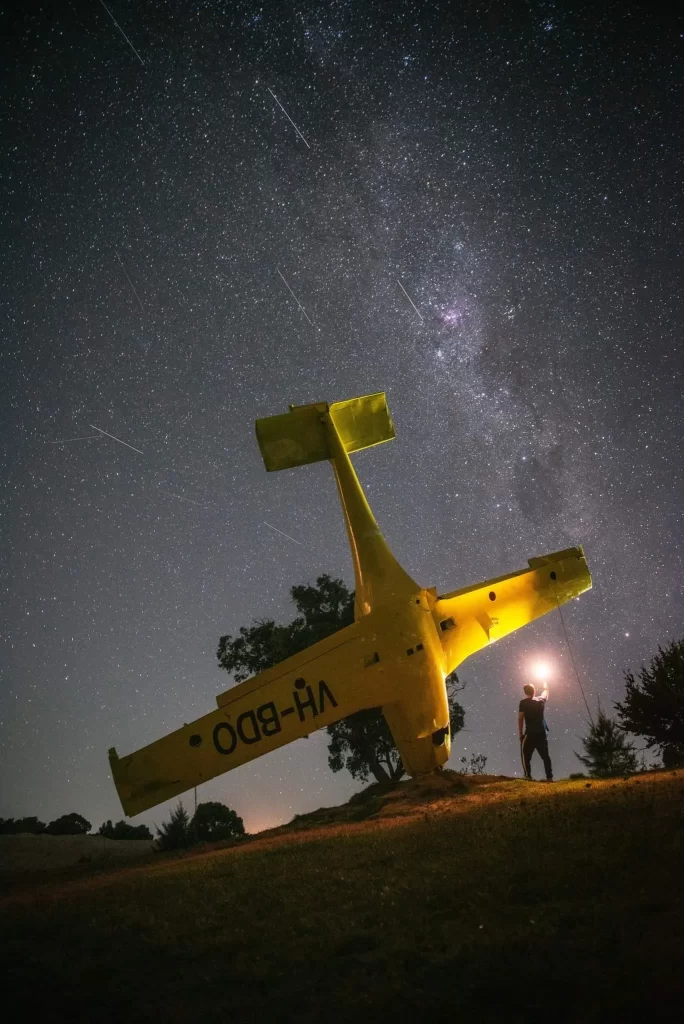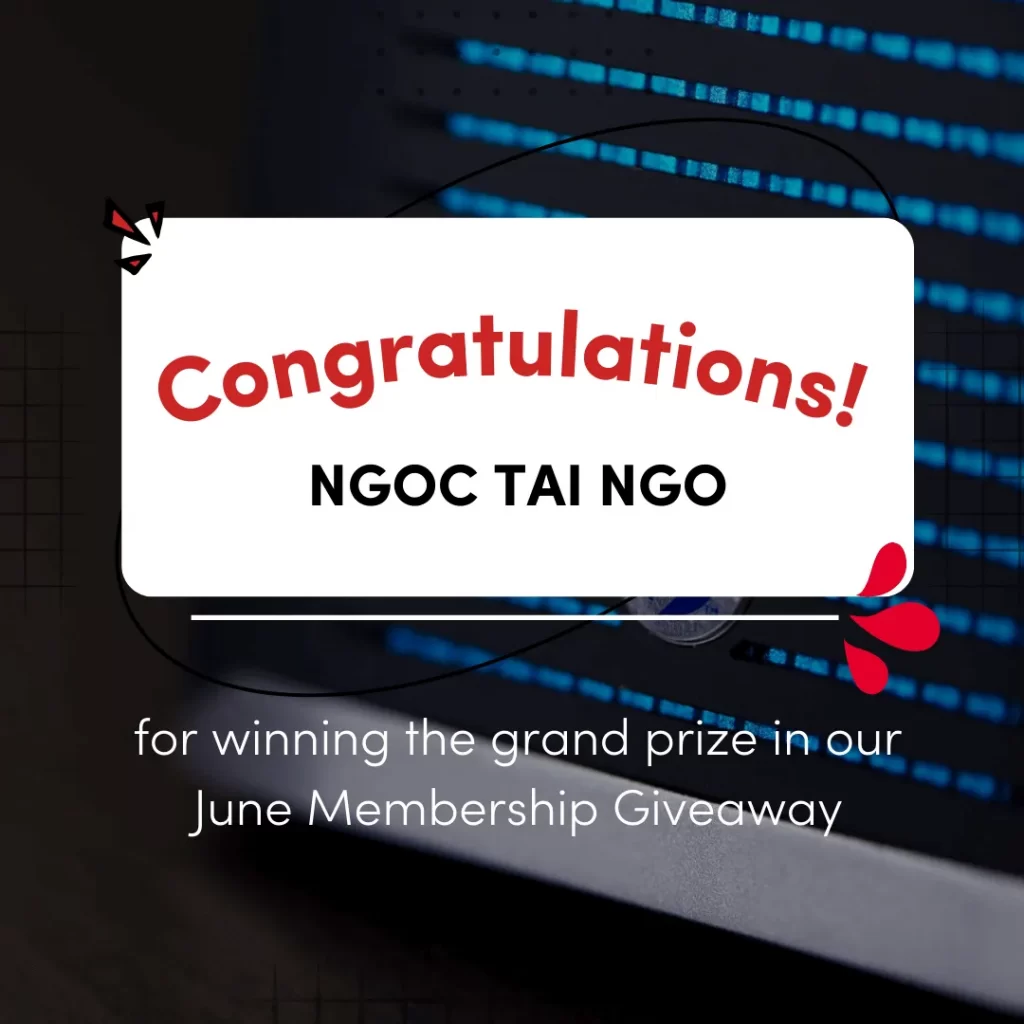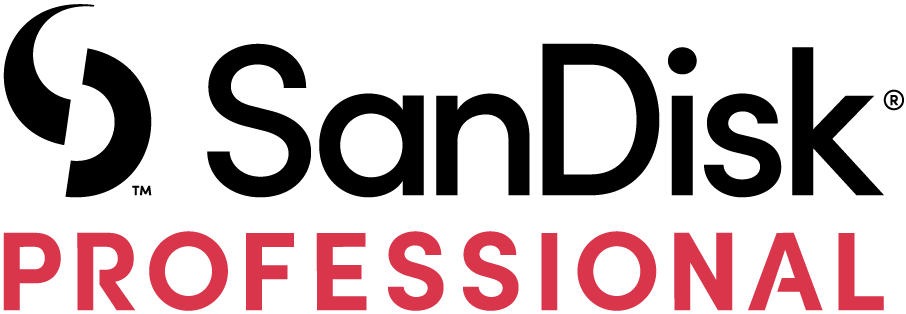Frequently Asked Questions (FAQ)
Account Management
Signing up as a Member will give you the opportunity to join competitions and giveaways, showcase your work to your fellow professionals, be invited to exclusive events, get advice on your chosen career and gear that is suitable for your workflow, and a lot more. It would also be your stepping stone to become a mentor in the future. To know the full details about the members’ benefits, click here.
All creative professionals, from beginners to experts, are welcome here. All you need to have is passion, interest, experience, and skill in your chosen creative field.
Just visit this page and fill in all the required fields. You can save time by clicking connect with Facebook or sign in with Google. After that, enjoy the creative community!
Step 1: Go to your profile.
Step 2: Click the settings icon in your profile photo and click my account.
Step 3: Go to change password tab and enter your current and new password.
Step 4: Click update password.
Step 1: Click Forgot your password on the login page.
Step 2: Enter your username or email in the field. Then, click Reset my password.
Step 3: Go to your email and check the password reset link that has been sent to you.
Step 4: Open the email and click Reset.
Step 5: Enter your new password.
Step 1: Go to your profile.
Step 2: Click the settings icon in your profile photo and click my account.
Step 3: Scroll down to see e-mail address and change it. Then, click update account.
Are you sure about deleting your account? Everything will be deleted from the site and there’s no turning back. If you already made up your mind, just follow these steps.
Step 1: Go to your profile.
Step 2: Click the settings icon in your profile photo and click my account.
Step 3: Click the delete account tab.
Step 4: Enter your password.
Step 5: Click delete account.
Academy Usage
On the Members’ Page, you have access to build your profile and follow other professionals on board. You can also message them for collaboration or befriend them. This Academy is like a bridge connecting all the creative professionals with opportunities that you can enjoy on the side.
Stay connected with other creative professionals by simply going to the Members or Mentors page and selecting the person you wanted to follow or befriend. You will be directed to the user’s page where you can see his/her information, tips and advice, and portfolio. Under the profile photo, you will see the follow, add friend, and message button. Select what you like and you’re good to go.
Step 1: Go to the Mentors or Members directory.
Step 2: Find the person you want to message.
Step 3: Click the message button and type in anything you want to say.
You can check the profile first if you want to. There is also a message button in there. So you don’t have to return to the directory.
A Mentor is an expert and experienced in the creative industry, including photography, filmmaking, and music production. They are the ones who share advice through engaging articles and videos that will help the reader learn more and grow as a creative. Our team takes into a thorough process in inviting them and making them aboard.
Whilst a Member is those people who can access exclusive content, join competitions, and collaborate with professionals. They are also the first to know about discounts and promotions on SanDisk Professional products and other related gear partners. More importantly, they can become Mentor or guest contributors wherein they can share their knowledge in a particular field with the creative community.
Our team undertake a thorough process to have the SanDisk Professional Mentors onboard. We search, choose, and invite them thoughtfully to join the SanDisk Professional Academy to share their knowledge and experiences with the creative community. We are also giving SanDisk Professional Members the opportunity to become Mentor or Guest Contributor if they aspire to inspire their fellow creatives. All you have to do is send a message, and we’ll discuss from there.
Privacy and Security
We respect your privacy. It’s up to you who do you want to view your profile. It can be:
- Everyone – all of your information will be seen by everyone.
- Only me – your information will be hidden and only you can see it.
- Only people I follow can view my profile – those creative professionals you follow will be given an access to view your profile.
- Followers – only those who follow you will see your information.
- Friends only – your profile can be viewed exclusively by your friends only.
To set it, just go to your profile, click the settings icon and my account. Then, go to privacy tab and look for the profile privacy.
Yes, you can. Just go to the privacy settings, find hide my profile from directory, and click no. You can change it anytime you want.
Step 1: Go to your profile.
Step 2: Click the settings icon in your profile photo and click my account.
Step 3: Go to privacy tab.
Step 4: In who can send me private messages part, you can select the people who can message you.
Step 5: Click update privacy.
Notification Settings
Step 1: Go to your profile.
Step 2: Click the settings icon in your profile photo and click my account.
Step 3: Go to web notifications tab.
Step 4: Uncheck the when a member views my profile and when a guest views my profile.
Step 5: Click update settings.
Notifications can be annoying sometimes. Follow these steps to disable all notifications.
Step 1: Go to your profile.
Step 2: Click the settings icon in your profile photo and click my account.
Step 3: Go to web notifications tab.
Step 4: Uncheck all the checkboxes.
Step 5: Click update settings.